What’s New?
Firmware Update:
1. Added M.A.T. 2.0 algorithm to improve real-time calibration and matrix stability.
2. Introduced Dynamic Stem Stabilization Mode: Our M.A.T.2.0 algorithm automatically adjusts for key wobble and compensates for stem movement, ensuring consistent performance.
3. Rewritten the description and settings logic for RT Mode to make it easier for users to understand.
4. Fixed various minor bugs.
Software Update:
1. Added Dynamic Stem Stabilization Mode.
2. Improved the accuracy curves to make the software settings more consistent with the actual situation.
3. Fixed a bug where actuation point would display as 0 after a refresh.
4. Added Chinese translations for lighting effects.
5. Corrected a key mapping issue where the Tab key did not work properly after locking the Win key.
6. Fixed issues with lighting intermittently malfunctioning.
7. Added Snap Tap (SOCD) Beta feature, which is hidden. Enable it by pressing Fn + A. Currently, the beta is available only for the A and D keys.

What is Snap Tap (SOCD)?
Snap Tap (SOCD) is a keyboard feature designed to enhance performance in first-person shooters and other fast-paced games. It allows players to change strafe directions (e.g., moving left and right) without having to release a key. This means players can quickly tap the A or D key to counter-strafe, which helps improve techniques like bunny hopping, block/parry/combo timing, and strafing.
The core idea behind our Snap Tap (SOCD) feature is to optimize the input data sent to the system. It minimizes unintended inputs and ensures that only the key actions the user truly intends to send are transmitted to the computer, thereby enhancing gameplay accuracy and responsiveness.

How to Check if Snap Tap (SOCD) Beta is Enabled?
Press Fn + A to activate Snap Tap (SOCD). When enabled, the backlighting of the A and D keys will change according to the selected mode.
Note: You need to update our latest firmware in the software first and then enable Snap Tap (SOCD) with Fn+A.
1. First Press: AD Key Backlight Turns Yellow [Last Input Priority Mode]
Press Fn + A for the first time to enable Last Input Priority Mode. The last key pressed will override the previous key’s input.
Example: If you hold down A and then press D, the system will output D and cancel A. When you release D, A will still be active if not released.
2. Second Press: AD Key Backlight Turns Blue [Neutral Mode]
Press Fn + A for the second time to enable enables Neutral Mode. If both A and D are pressed simultaneously, both inputs will be canceled, and no key value will be sent to the system.
3. Third Press: Disable Snap Tap (SOCD)
Press Fn + A for the third time to disable Snap Tap (SOCD). The A and D keys will return to their default lighting.
Which Mode is Better?
Choose based on your personal preference and usage habits. Different users may have different preferences, so select the mode that feels most comfortable to you.

How to Check if SOCD is Integrated into Your Keyboard?