Initial Activation:
- Method 1: Plug in the USB cable to activate and enter wired mode.
- Method 2: Long press FN + ESC for 3s to activate and enter 2.4GHz pairing mode.
Wired Mode:
1. Press FN + 5
2. When the indicator flashes white three times, plug in the cable to connect.
Bluetooth Mode:
1. Short press FN + 1 and then long press both for 3s;
2. When the indicator flashes blue rapidly, the keyboard enters Bluetooth pairing mode;
2. Select [IQUNIX MQ80 BT1] on your device, the indicator turns off when paired.
*For paring more BT devices, repeat the above steps by pressing FN + 2/3 ; Use FN + 1/2/3 to switch between paired devices.
2.4GHz Mode:
1. Short Press FN + 4 ;
2. Plug the 2.4GHz receiver into your device;
3. The indicator light flashes pink rapidly while pairing, then turns off when successfully connected.
Backlight Settings
Toggle backlight On/Off: Fn + Z
Decrease brightness: Fn + X
Increase brightness: Fn + C
Slow down effect speed: Fn + V
Speed up effect speed: Fn + N
Cycle through backlight effects: Fn + Enter
Switch light colors: Fn + Right Shift
Win / Mac Layout Switch:
Toggle between Windows and macOS key layouts: Fn + Tab
Lock / Unlock Windows key: Fn + Win
Reset to default settings: Fn + Space
Power On & Off:
Long press FN + ESC for 3s to power on / off.
Note: USB cable must be unplugged to power off
Note: The switch under Caps Lock cuts power for long-term inactivity or long-distance transport, not for resetting.
Lighting Strip Customization:
- Switch indicator bar mode: FN + {
- Switch indicator bar color: FN + }
Battery & Charging Status
- To Check Battery: Press FN + B.
- Yellow light flashes 4 times = Charging in progress.
- Green light flashes once = Fully charged.
The indicator light will flash to represent the battery level:
- 1 Flash: 10% battery.
- 2 Flashes: 20% battery.
- 3 Flashes: 30% battery.
And so on, up to 100%.
Note: VIA Key Mapping Not Working?
1. If key remapping isn’t working on your MQ80, try setting your system’s keyboard layout to QWERTY (US).
2. Then reconnect the keyboard and reopen VIA.