Initial Activation:
- Method 1: Plug in the USB cable to activate and enter wired mode.
- Method 2: Long press FN + ESC for 5s to activate and enter 2.4GHz pairing mode.
Bluetooth Mode:
1. Short press FN + Q and then long press both for 5s;
2. When the indicator flashes blue rapidly, the keyboard enters Bluetooth pairing mode;
2. Select [IQUNIX MG65 BT1] on your device, the indicator turns off when paired.
*For paring more BT devices, repeat the above steps by pressing FN + W/E.
2.4GHz Mode:
1. Short Press FN + R ;
2. Plug the 2.4GHz receiver into your device;
3. The indicator light flashes purple rapidly while pairing, then turns off when successfully connected.
*Re-pair 2.4G Receiver: Short press FN + R then long press both for 5s until the indicator flashes purple rapidly; insert receiver, light off indicates paired.
Switch Between Paired Devices
Press FN + Q/W/E/R/T to switch to other paired devices.
Power On & Off:
Long press FN + ESC for 5s to power on / off.
*The keyboard cannot be powered off while the cable is connected.
Note: The switch under Caps Lock cuts power for long-term inactivity or long-distance transport, not for resetting.
Lighting Strip Customization (For Pro Ver.):
- Effect Switch, turn on / off: FN + {
- Color Switch FN + }
Inputting Symbols:
- "~":Fn + Left Shift + |\
- "`": Fn + |\
Taking Screenshots:
This depends on your operating system:
- Windows: Shift + Win + S.
- Mac: Command + Shift + 3 or Command + Shift + 4.
- Note: If you switch from Mac to Windows mode, Command (⌘) will function as the Win key, and Option (⌥) will function as the Alt key, so you may need to adjust your shortcuts accordingly.
Accessing the F-row:
- Mac Mode:
FN + [number key] (FN + 1 → F1, etc.) = Multimedia control
To switch to Function keys mode:
→ Press FN + M
→ Now FN + [number key] = Function key (F1–F12) - Win Mode:
To use Function keys (F1–F12) in this mode:
First press FN + M to enable Function Layer.
Then press FN + [number key] to access the corresponding Function key.
For example:
FN + 1 → F1,
FN + 2 → F2, etc.Media functions are not available in Win Mode.
Mac ⇄ Win
- Long press FN + TAB for 5s to switch between Mac and Win.
- The keyboard defaults to macOS.
- When switching to Windows mode, the following changes occur:
Command (⌘) → Win key
Option (⌥) → Alt key
Media and function key behavior may change based on system settings
Checking Battery Level
- To Check Battery: Press FN + B.
The indicator light below CAPSLOCK will flash to represent the battery level:
- 1 Flash: 10% battery.
- 2 Flashes: 20% battery.
- 3 Flashes: 30% battery.
And so on, up to 100%.
Note: VIA Key Mapping Not Working?
1. If key remapping isn’t working on your Magi65, try setting your system’s keyboard layout to QWERTY (US).
2. Then reconnect the keyboard and reopen VIA.