How to connect the keyboard to VIA?
Step 1: Connect the keyboard via Wired
Step 2: Open VIA: https://usevia.app/
Step 3: Download JSON file here
Step 4: Turn on the Show Design TAB switch

Step 5: Upload the JSON File here


Step 6: Connect the keyboard

NOTE: If you get this error trying to use the steps above, please follow the guide below:
1. Download the firmware from this link, and then upgrade the keyboard firmware on your Windows computer in wired connection mode
2. Try to upload the Json file again.